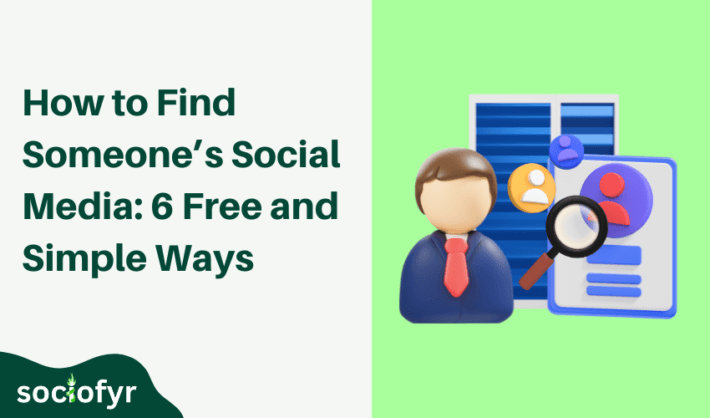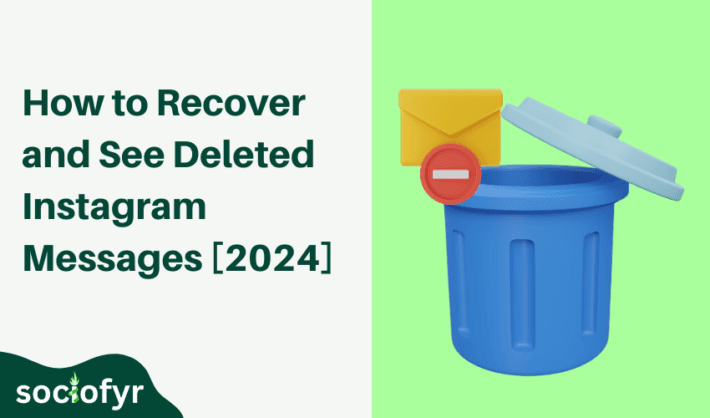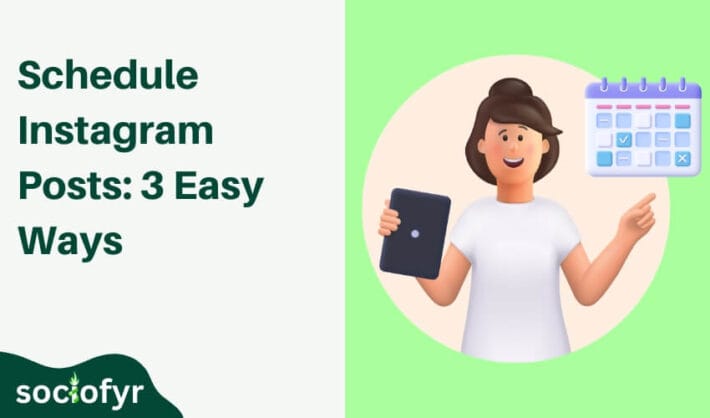Step-By-Step Guide to Copy Instagram Comment on iPhone, Android, and Desktop
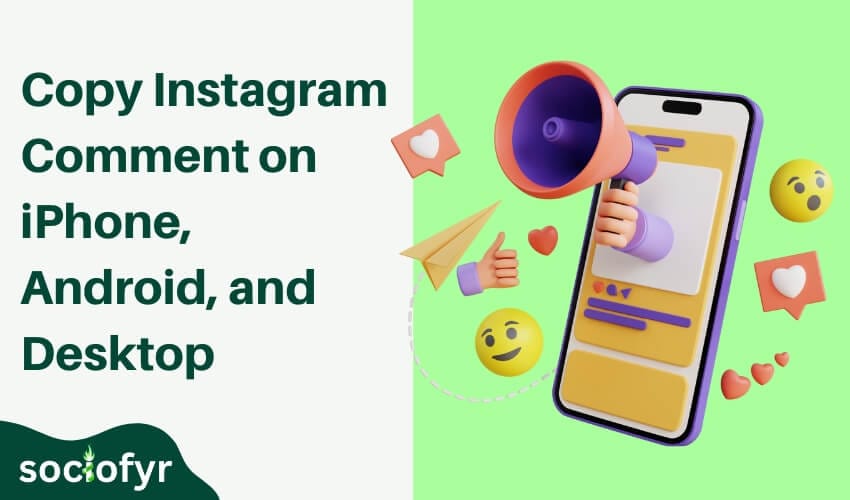
Instagram is among the top social media apps where people post photos, videos, and stories. Launched in 2010, it has become a hub for visual content where people interact with each other by liking, sharing, and commenting. At times, during an interaction, you may want to copy an Instagram comment to save an inspiring thought or preserve a memory.
While Instagram does not offer a direct copy feature in the app, many people do not know how to copy comments in Instagram. We have come up with a simple yet effective guide on how to copy text from Instagram comments or any text from other posts.
How to Copy Comments in Instagram
You may have tried the usual method of copying text, like pressing and holding the comment until the “copy” option appears and you simply copy the comment. But this method does not work in Instagram as the social media application has disabled the direct way to copy comments in Instagram.
You need an alternative approach to save the text. There are different methods to copy Instagram comments. However, the method of how to copy an Instagram comment varies, depending upon your device. We have given more than one method for every device to copy Instagram comments and text.
How to Copy a Comment from Instagram on Android
There are three options to copy a comment or text from the Instagram app using your Android device.
- Using web browser
- Using third-party applications
- Using Google photos
♦ Using Web Browser
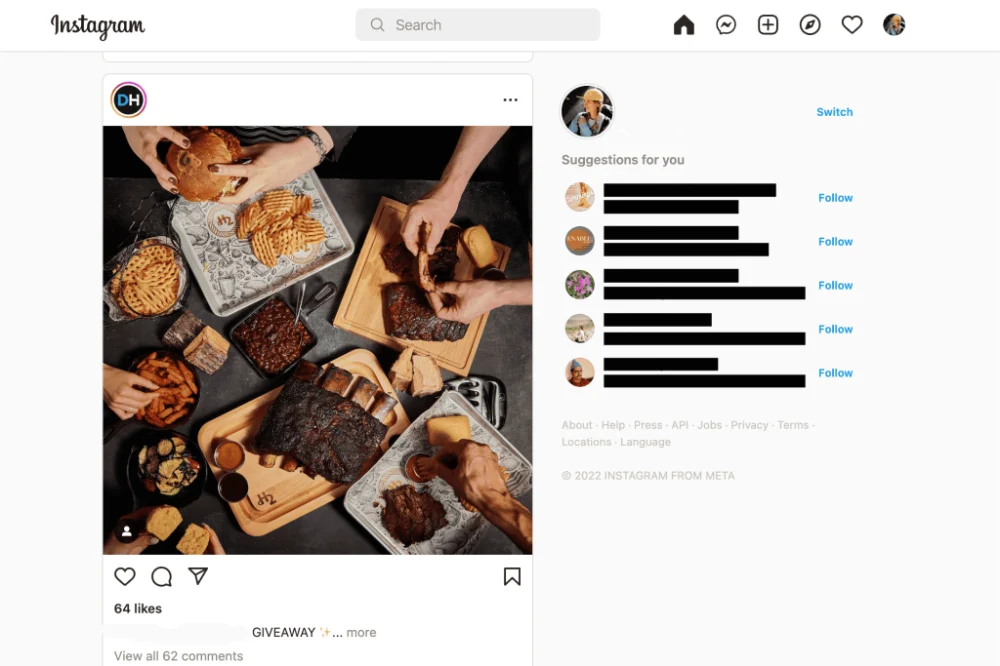
Follow these simple steps to copy text from the Instagram app using a web browser on your Android device.
- Open the app and click on the DM button
- Copy the link of the post
- Open the web browser on your device
- Paste the link
- Add login details
- Page will reload and lead to the selected post
- Now click on three dot menu at the top right corner
- Active or enable the ‘Desktop Site’ option
- Now, you can simply double-click on the screen
- Long press on the selected comment until the ‘copy’ option appears
- Now you are good to go. Copy your comment and save it for the future
♦ Using Third-Party Applications or Browser Extensions
There are many third-party applications and web extensions available to help you with how to copy an Instagram comment. For Android device users, the Universal Copy application can help you to copy text. Once installed in the device, activate the app and turn its scanning mode on. It will help you highlight and copy on-screen text, including Instagram comments.
♦ Using Google Photos
Well, time is money and this is the shortest trick to copy an Instagram comment. Simply open the app, navigate to the desired post’s comments section, and take a screenshot. Go to Google Photos and find the screenshot, it will show you the copy text option at the bottom. Simply click and select the text you want to extract and select copy and it’s done!
How to Copy a Comment from Instagram on iPhone
Apple iPhone devices offer two options to copy text from Instagram, including comments:
- Using Safari browser
- Using the text feature in Apple Photos
♦ Using Safari Browser
- Open the Instagram app and go to the selected post
- Click the DM button and copy link of the post
- Now open the Safari browser
- Paste the link and provide login credentials (if not logged in on Safari)
- It will redirect you to the same post
- Now go to the settings menu and turn on the ‘Request Desktop Website’ option
- Now go back to the comments section and long-press the desired text
- Click the copy option, and your comment is copied to the keyboard
♦ Using Text Feature in Apple Photos
Apple offers an excellent feature of copying text from a picture. To copy an Instagram comment, open the app, go to the comment section of the selected post, and take a screenshot. Now, open the iPhone media and find the screenshot. Long press and select the text you want to extract, click the copy option and your comment is copied to the keyboard.
How to Copy Text from Instagram Comments on Google Pixel Phones
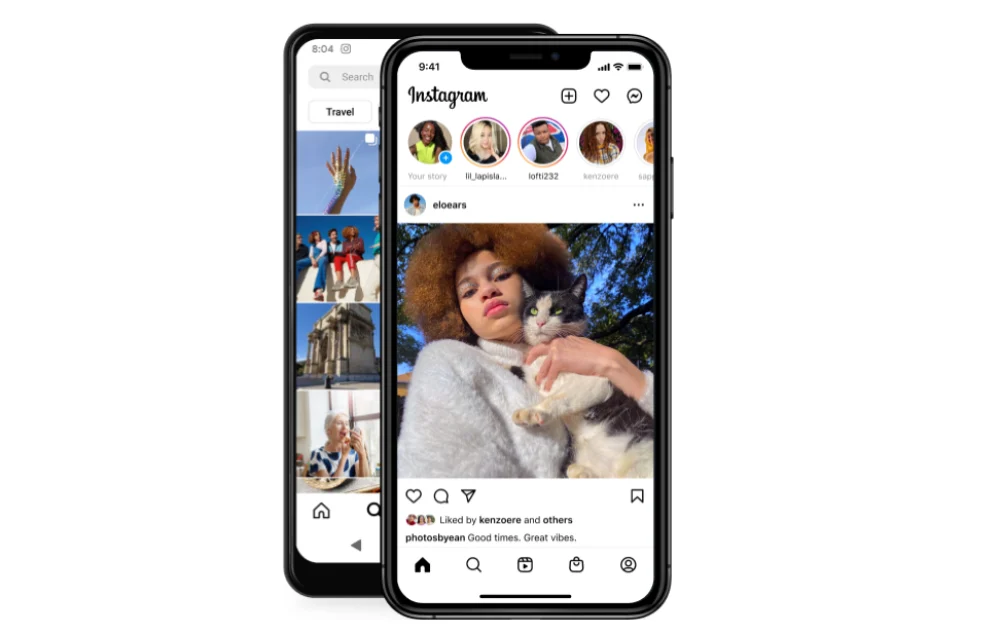
If you are using a Google Pixel phone, you do not need to follow these time-taking steps. Just follow these simple steps to copy Instagram comments in Pixel phones:
- Open the Instagram app and navigate to the comments section
- Go to home or main screen on the phone
- Now swipe up and open the recently used apps menu
- Long press the comment and click the copy option
- Your comment is simply copied to the keyboard
How to Copy Comments in Instagram on Desktop
Using a desktop for apps like Instagram provides the easiest method to copy text or a comment. Once you are logged in the app on the desktop, go to the post, select the text using the mouse, right click and copy the highlighted text from the menu. You can also use ‘Ctrl + Copy’ to copy the text and ‘Ctrl + V’ to paste it.
Conclusion
Instagram has disabled text copy option in the app and many people struggle to copy text to comments to save them for future. However, there are many alternatives discussed in the blog post such as using web browsers, third-party apps or web extensions, Google Photos, and text features in Apple photos. These simple steps will make it easy for you to copy any text including comments from Instagram.
FAQ’s
Why does Instagram have a disabled copy text feature?
It can be due to its design’s focus on visual content, and limiting the ability to copy text may be intentional to keep users more engaged with visual content.
How to copy Instagram comments?
As the app does not offer built-in ‘copy text’ feature, users still can copy Instagram comments using methods such as, web browser, Google Photos, text feature in Apple photos, or using third-party applications such as Universal Copy for android users.