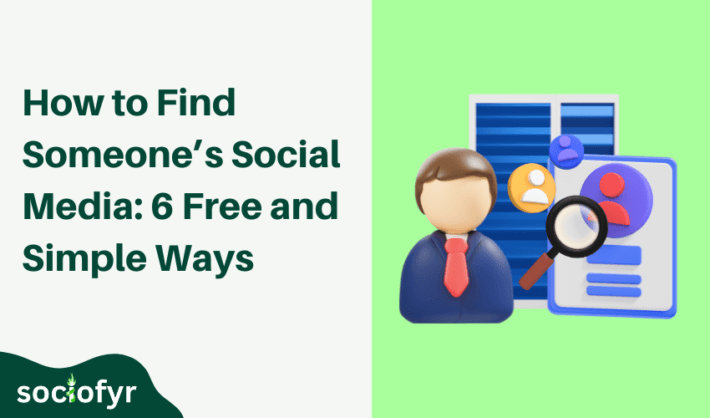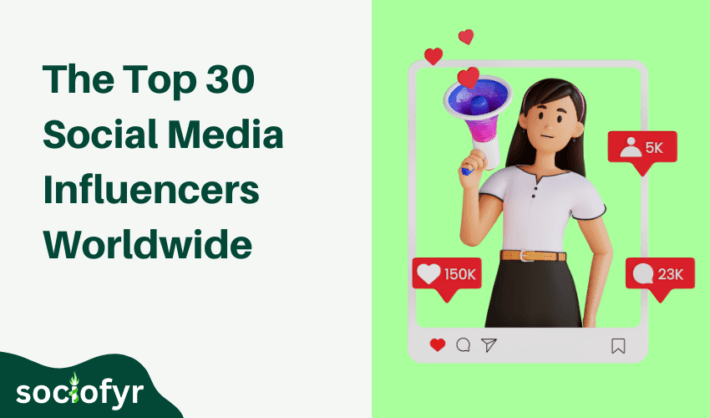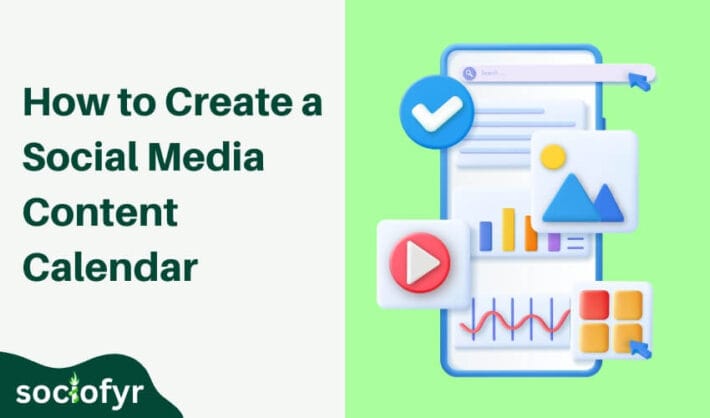Free Pinterest Scheduler for Scheduling Pins in Advance
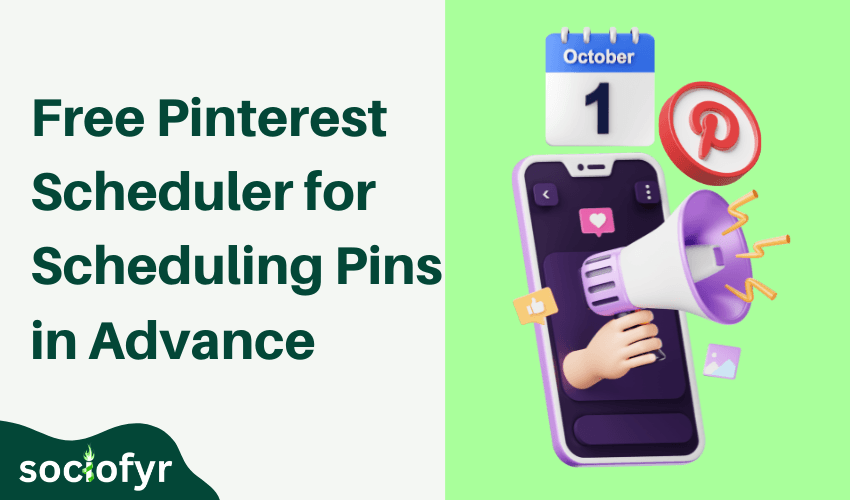
Running short on time but still want to keep your Pinterest game strong? You have two options if you cannot upload your pins manually. You can get it done by using Pinterest Scheduler, a built-in tool offered by the platform, or you can use some free or paid third-party schedulers to get the job done.
Whether you prefer using Pinterest’s own tool or exploring other available options, scheduling your pins in advance ensures you stay on top of your content strategy. In this guide, we will provide a comprehensive overview of 8 tested schedulers to help you manage your Pinterest scheduling.
What is a Pinterest Scheduler
A built-in tool or feature offered by the platform that allows you to plan and schedule Pinterest posts in advance. By using schedulers, you can automate your Pinterest scheduling. You can set specific dates and times for your pins to be published, which helps to streamline your content management and ensures a regular posting schedule. However, at a time, only one Pin can be scheduled with up to one hundred pins in queue.
You can also integrate these schedulers to automate content for other platforms such as Facebook, Instagram, LinkedIn, TikTok, and Twitter from a single dashboard. They possess analytics and AI tools to enhance content strategy and optimization.
Schedule Pins on the Desktop Using Pinterest’s Native Scheduler

It takes eight steps to schedule Pinterest posts on a desktop using a native scheduler:
- Log in to Pinterest: Open your desktop browser, go to pinterest.com, and provide your login credentials.
- Click the ‘Create’ Button: Now, in the top left corner of the page, you will see a Create button. Click Create a New Pin from the dropdown menu.
- Add Pin Details: Add your pin details, image or video for your Pin by dragging it into the upload box or clicking the box and selecting the file from your computer.
- Write a title and description for your Pin and add a website URL you want the Pin to lead to.
- Select a Board: On the right side of your screen, choose a board of your choice from the ‘Select a Board’ dropdown menu.
- Schedule the Pin: After selecting a board, below the board selection option, you will see an option ‘Publish at a later date’. Now set the date and time you want your Pin to be published.
- View and Manage Schedule Pins: You can also view and manage your scheduled pins by going to your profile, clicking save, and navigating to the board where you saved that Pin. Scheduled pins display a clock icon indicating they are scheduled to be posted at a later time.
Schedule Pins on Mobile Using Pinterest’s Native Scheduler
Here’s how to schedule Pinterest posts on mobile:
- Open the Pinterest app on your Android or iOS mobile device and log in to your account.
- Tap the ‘+’ Button: In the mid bottom of your screen you will have a ‘+’ sign, tap on it and select Pin from the options.
- Select Media: Now, select an image or video from your mobile by tapping Select (iOS) or Gallery (Android) or take a new picture from the camera option.
- Add Pin Details: Add essential details like title, description, and destination link for your Pin.
- Choose a Board: Tap the dropdown menu and select a suitable board for the Pin.
- Schedule the Pin: Under the ‘Select a Board’ option, you will see publish immediately or publish at a later date. Select the second option and set date and time for your pins to be published.
- View Schedule Pins: Go to profile and tap the board where you saved the Pin, and look for the pins with clock icon.
Importance of Scheduling Pins on Pinterest
Pinterest scheduling offers a number of advantages especially for those who want to enhance their content strategy while giving less or no time to daily posting. Let’s uncover the benefits of Pinterest scheduling.
✦ Consistent Posting
Using a free Pinterest scheduler, you can automate Pinterest posting without needing to manually post every day. By scheduling pins in advance, you can ensure that fresh content is regularly added to your boards. The Pinterest scheduling not only maintains a steady flow of content but also helps in engaging your audience. Consistent posting on Pinterest is a ranking sign, as Pinterest algorithms tend to favor accounts that post consistently.
✦ Use of Peak Times
Pinterest is a worldwide famous social media platform used by people of different demographics. Different audiences are active at different times, and Pinterest scheduling provides an opportunity to target peak times when your content is most likely to be seen. You do not need to be active to post for users from different demographics, the tools will automatically get the job done for you.
✦ Better Time Management
Instead of posting pins one by one manually taking your hours, you can create all of your pins at once and schedule them to go live at different times. Targeting different audiences with different pins by setting date and time, not only enhances visibility and engagement but also improves effectiveness of the content.
So, in addition to freeing up your time for other important tasks, Pinterest scheduling also improves the efficiency and effectiveness of your content strategy by hitting the right audience at the right time.
✦ Increased Traffic
Uploading more content provides a chance to get more traffic to your website. In contrast to other platforms like Facebook, Twitter, and Instagram, content often loses its visibility after a short span of time. It requires a lot of content to maintain visibility and user engagement. On the other hand, a well-placed pin at the right time on Pinterest can generate traffic for weeks and months.
This is because Pinterest acts more like a search engine than traditional social media platforms, which means your scheduled pins can continuously appear in search results, leading to consistent user engagement. This long-term traffic generation makes this free Pinterest scheduler a powerful tool.
✦ Analytics and Adjustments
A Pinterest scheduler also provides performance tracking and analytics of your scheduled pins. You can review how your pins are performing and analyze which pins are driving you more traffic, saves, and downloads.
These analytics help you to make the necessary adjustments to your future content strategy with a focus on the types of pins that resonate with your target audience.
Best Pinterest Schedulers for 2024
1. Tailwind
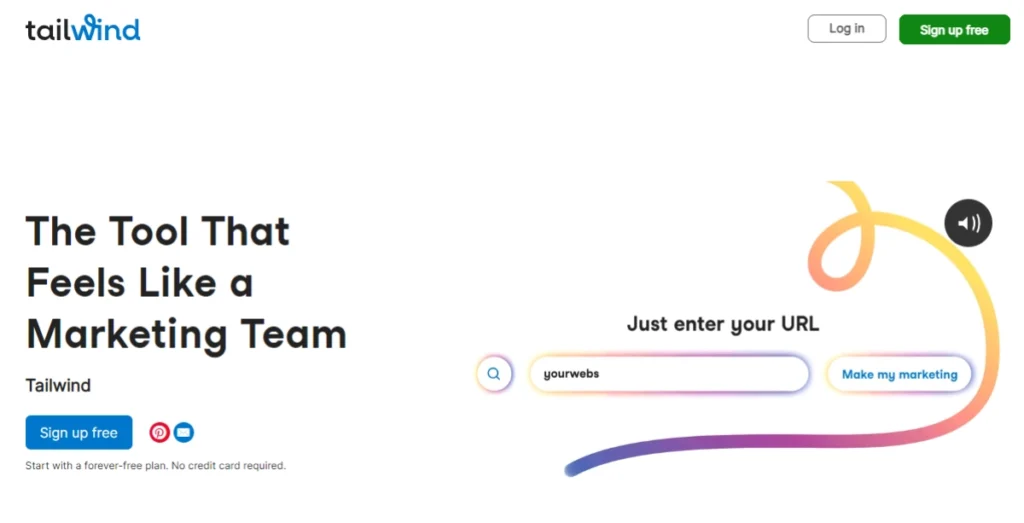
Tailwind is like having a smart Pinterest assistant for you. It offers a handy SmartSchedule feature that makes it easy to schedule Pinterest posts. In addition to this, Tailwind tracks user activities and suggests the best time to post based on your audience demographics and activities. It also offers analytics and content creation toolkit to create engaging pins and makes the automation process smooth.
How to Use Tailwind?
➤ Sign up to Tailwind and connect your Pinterest
➤ Click publisher on the main menu
➤ Go to the schedule tab
➤ Use the time-slot button to add the date and time
➤ Upload your pins to the Tailwind dashboard
➤ Drag and drop your pins into the calendar
➤ Use SmartSchedule to auto-pick optimal posting times
➤ Once integrated, use analytics tools to monitor the performance of scheduled pins
➤ To add pins in queue, go to the draft tab, choose a pin, select a board, and add them in the queue
➤ Pins in the queue will be published automatically at a suitable time
How Tailwind is Different from Other Schedulers
Tailwind’s SmartSchedule feature and its integration with Instagram makes it stand out in the list of best schedulers for Pinterest. It provides in-depth analytics and insights that are specific to Pinterest.
Tailwind Prices
Tailwind is available in four plans:
Free Plan: This plan allows one Pinterest or Instagram profile, and users can create up to 20 posts and 20 designs per month, making it suitable for individuals.
Pro Plan: Available at $14.99 per month or $9.99 per month (if billed annually). The plan includes 1 Pinterest or Instagram profile but with an increased limit of posts than the free plan. It offers 100 posts and 200 designs per month.
Advanced Plan: Available at $29.99 per month with annual billing. This plan includes 2 Pinterest or Instagram profiles along with a massive increase in posting capacity, allowing up to 1,000 posts per month with unlimited designs per month.
Max Plan: Offered at $59.99 per month, suitable for large-scale companies or $39.99 per month with annual billing. The plan includes 3 Pinterest or Instagram profiles along with unlimited posts and designs per month.
2. Buffer
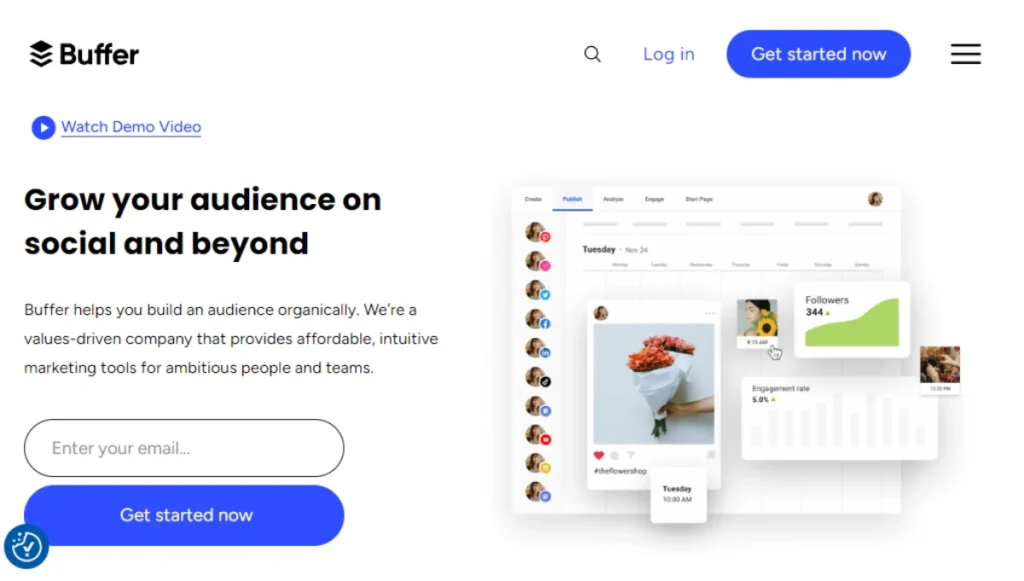
Buffer is equally praised by big brands and small companies or individuals for its free plan. This tool simplifies your social media life by letting you control multiple networks from a single dashboard with a special emphasis on Pinterest. It is perfect for keeping your Pinterest account active and engaging users while you are busy managing other tasks and networks.
Buffer’s easy-to-use interface and strong analytics features make it a top choice for social media marketers for Pinterest optimizations and pins scheduling. Additionally, Buffer’s integration with Canva allows the design of eye-catching pins and automates the uploading process.
How to Use Buffer
➤ Connect your Pinterest account with Buffer
➤ Create your pins and upload them to Buffer
➤ Go to Publishing on the top left corner of Buffer
➤ Buffer will suggest posting times of pins
➤ To add more pins, go to settings and click on ‘Posting Schedule
➤ Select ‘Add a new posting time
➤ Set up pins to be published in queue
➤ Track performance and adjust your strategy when needed
How it Different from Other Schedulers
Buffer’s ability to integrate with a number of social media networks and third-party apps like Zapier and Canva makes it a good choice to control and manage things from one place. Buffer also adds an additional layer of security with two-factor authentication (2FA).
Buffer Price
Free Plan: Allows management of 3 social media accounts. This plan offers 10 posts per month and best suits for individuals.
Essential Plan: Available at $6 or $5 per month with annual billing, which includes two additional free months. The plan provides unlimited posts and supports unlimited social media accounts, with an additional fee of $6 for each extra account.
3. Hootsuite
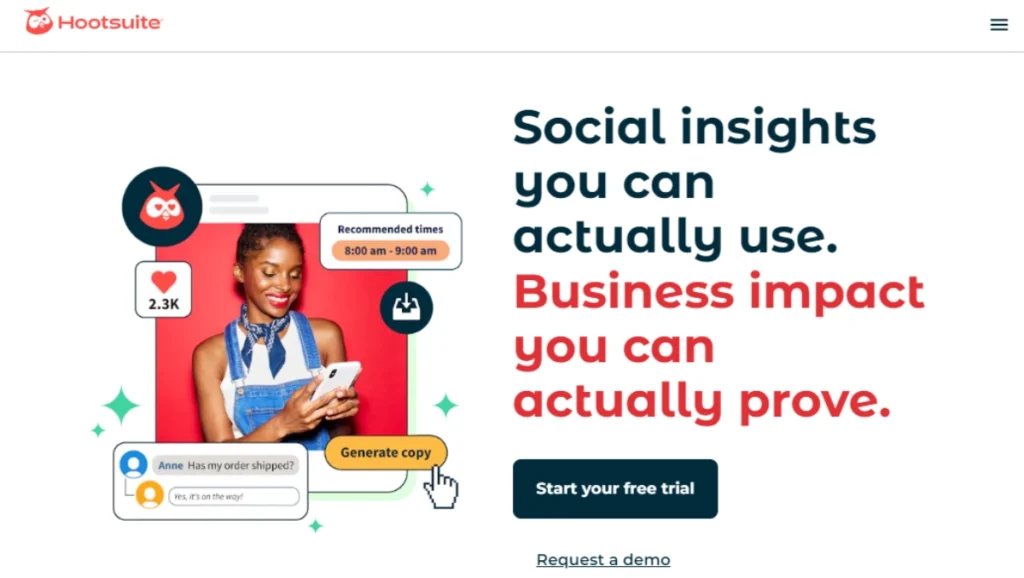
Hootsuite is another one-in-all tool which offers to manage all the social media handles along with the Pinterest. Hootsuite’s integration with TikTok, YouTube, Instagram, and Threads and its Visual content planner feature allows it to create catchy visual content and simplifies its sharing across the visual content platforms with an automations process.
If you are running out of ideas for Pinterest posting, worry not, Hootsuite with its AI features suggests new content ideas based on your target audience.
How to Use Hootsuite
➤ Connect your Pinterest account with Hootsuite’s dashboard
➤ Select your account from the Publisher tab in the top left corner
➤ Now, switch to Planner and select a suitable time and date using Hootsuite’s calendar
➤ In the calendar, tap the ‘+’ sign and a crate dropdown menu will open
➤ Select Pin from the menu and choose a suitable board for the Pin
➤ After completing settings, click ‘Schedule for later’
➤ The Pin will be published on the selected date and time
How Hootsuite is different from other Schedulers
Hootsuite provides deep analysis, it also helps track your content performance over the time and suggest best posting times. In addition to other schedulers, Hootsuite gathers all the messages from different social media accounts into one inbox. So, you can communicate with your audience with a unified inbox.
Hootsuite Price
Hootsuite is available in four plans:
Professional Plan: Available at $19 per month, allowing users to manage up to 10 social media accounts. It also allows unlimited posts each month and is best for individual users.
Team Plan: Priced at $99 per month best meets the team requirements. This plan supports 20 social media accounts with unlimited posts and accommodates 3 users.
Business Plan: Costs $599 per month and allows management of 35 social media accounts with unlimited posting capability allowing 5 users. The plan suits large teams or businesses.
Enterprise Plan: If you think you are in need of an even bigger plan, you can customize your own plan by providing the number of users you want to add in the plan.
4. Later
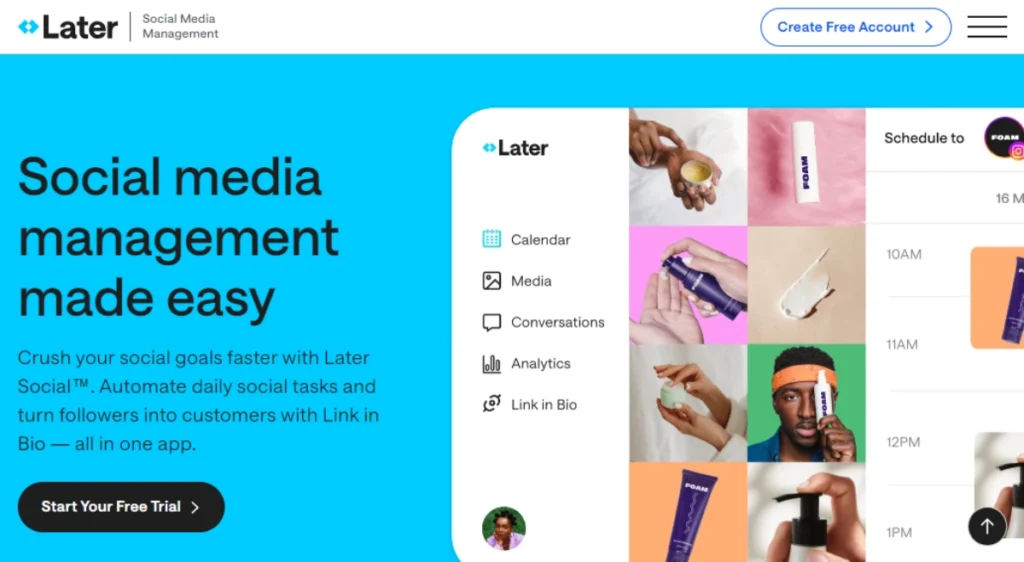
With its Visual Content Calendar feature, Later lets you drag and drop your pins, making the Pinterest scheduling process fun. It is perfect for organizing Pinterest content strategy visually and managing multiple accounts with ease. Later also offers analytics tools to track the performance of scheduled pins,
How to Use Later
➤ if you are a new user, upload images or videos to Later’s media library first
➤ Select your account in the ‘Schedule to’ list
➤ Now, drag the image from the media library onto the visual calendar
➤ Set up posting time and date
➤ Now, Later will handle scheduling and Publishing on your behalf
How Later is Different from Other Schedulers
Later, the Visual Content Calendar provides an easier method to schedule and organize posts. Additionally, Later provides a built-in photo editing tool to make your pins more attractive. It offers a switch time zones feature to target audiences of different regions by switching time zones.
It provides in-depth analytics helping you to understand users’ intent and growing trends to craft your future content campaigns more effectively. These features make it different from any other Pinterest scheduler.
Later Price
Later is available in four plans:
Free Plan: Offers users 1 social media set which includes one account per social media network. It allows users to create 30 posts per profile and ideal for individuals or new social media managers for understanding the tool.
Starter Plan: Available at $15 per month or $12.50 per month (with annual billing). It allows 1 social set with an increased posting limit up to 60 posts per profile.
Growth Plan: Priced at $25 per month or $20.83 per month with annual billing. This plan also allows one social set but with a massive increase in posting limit of up to 150 posts per profile, accommodating 3 users.
Advanced Plan: Costs $40 per month or $33.33 per month with annual billing. It includes one social set and offers unlimited posts per profile, supporting up to 6 users.
5. CoSchedule
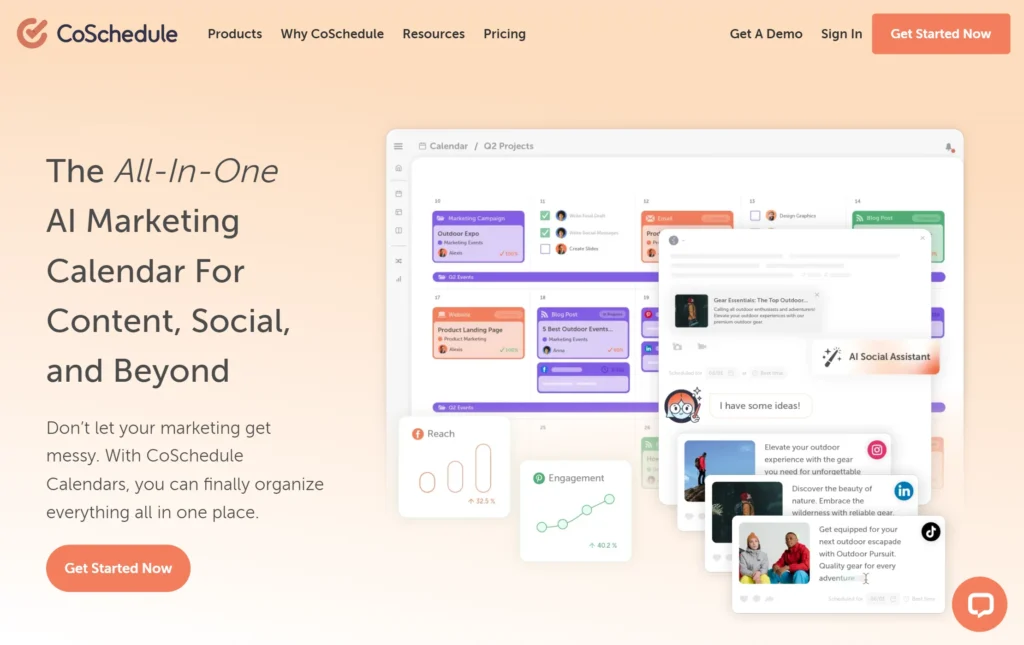
CoSchedule acts like a personal project manager to schedule Pinterest posts. Its in-built content calendar helps you to plan and organize not just one Pin but your entire content strategy. Additionally, its automation features make sure your content goes out as planned.
How to Use CoSchedule
➤ Connect your Pinterest account with CoSchedule
➤ Create and upload your pins to CoSchedule
➤ Use the marketing calendar to schedule posts
➤ Use analytics tools to check the growth of your content
How CoSchedule is Different from Schedulers
CoSchedule’s integrated marketing calendar organizes and automates the entire content strategy. Not just Pinterest posts, its holistic approach allows you to align your Pinterest activities with broader marketing efforts, including blog posts and email campaigns.
CoSchedule is one of the best Pinterest scheduler because of its content re-purposing and automation. It lets you recycle ever-green content and maintain consistent engagement without much manual effort.
CoSchedule Price
Free Calendar: It allows 1 user, 2 social profiles, and up to 15 scheduled social messages and it is free forever. This plan also offers an AI Social Assistant, 20 AI project templates, a drag-and-drop calendar, and basic support.
Social Calendar: Priced at $19 per user per month with annual billing. It includes 500+ AI project templates, allowing users to manage five social profiles and offer bulk scheduling, social media automation, and analytics.
Agency Calendar: Offered at $49 per month is designed for large agencies. This plan includes all features of Social Calendar along with unlimited client calendars, client brand profiles, and white-label reporting.
6. Sprout Special
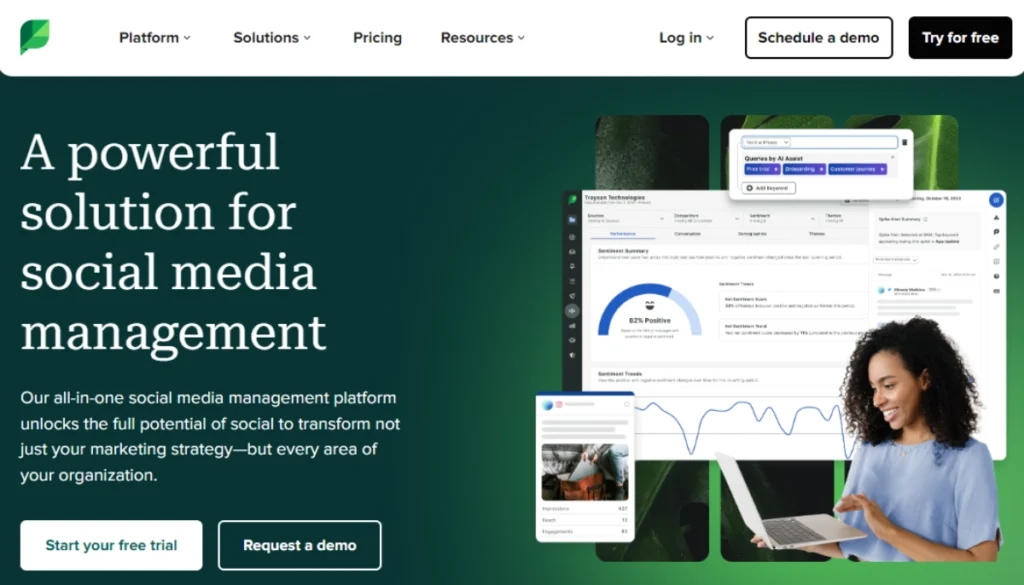
Sprout Social offers a range of features with its primary strengths lies in its ability to provide in-depth analytics and reporting specifically tailored to Pinterest. Sprout Social integration with social listening tools that help you understand trends and talks going on around your niche on Pinterest.
This feature allows you to gather valuable insights and stay ahead of the competitors by discovering trending keywords, topics, and competitors’ strategies which will help you to enhance your pinning strategy.
How to Use Sprout Social
➤ Connect your Pinterest profile to Sprout Social
➤ Go to the Publishing menu available on the lower left side
➤ Now select Sprout Queue from the dropdown menu
➤ Select your Pinterest account and tap Queue Times
➤ Now manage posting times for each post
➤ To add posts in the queue, tap ‘Add to Your Queue’ from the “Sprout Queue.”
How Sprout Social is Different from Other Schedulers
Sprout Social is one of the best Pinterest scheduler offering many unique features. One of them is the team collaboration feature. While other free Pinterest schedulers may offer only individual usage, Sprout Social provides tools for team collaboration. It also offers a comprehensive content calendar and publishing workflow with customer support and social media CRM tools that go beyond what a Pinterest scheduler offers.
Sprout Social Price
Standard Plan: Available at $99 per month or $89 per month with annual billing. This plan allows users to manage up to 5 social media accounts and includes unlimited posts each month.
Professional Plan: Costs $169 or $149 per month with annual billing. The plan supports 10 social media accounts and also offers unlimited posts per month.
Advanced Plan: Priced at $279 per month or $249 per month with annual billing, this plan allows ten social media accounts with unlimited posts each month.
7. Sprinklr
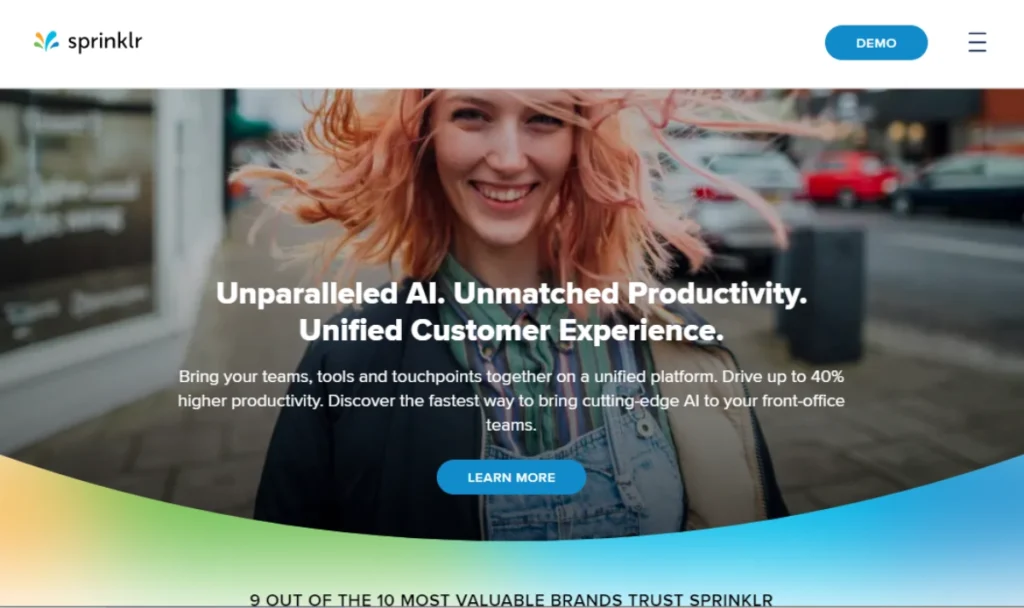
Sprinklr is the Pinterest scheduler that suits large businesses managing multiple Pinterest accounts and boards. It allows handling complex and high-volume scheduling across multiple boards and platforms. With its enhanced AI features Sprinklr also suggests the best times to schedule pins and predict which type of content will perform well based on your niche.
How to Use Sprinklr
➤ Login to your Sprinklr dashboard and navigate to the Publishing section
➤ Choose Pinterest as a platform, upload your image, and fill in the details like pin title, description and URL
➤ Select the date and time. However, Pinterest AI also recommends the best times for scheduling your pins based on your engagement data specific to Pinterest.
➤ Monitor the performance of each scheduled Pin in real-time, including metrics like clicks, saves, and impressions.
How is it a Different Pinterest Scheduler
Sprinklr is best for you if you are a large business owner. Unlike many Pinterest schedulers, it offers powerful insights and analytics tailored to high –volume pinning needs. With its powerful AI tools, Sprinklr helps you predict what kind of Pinterest content will perform well and when to post for maximum engagement. This predictive capability is usually missing in a free Pinterest scheduler.
Sprinklr Price
Available with Self-Serve Plan and Enterprise Plan.
Self-Serve Plan: Available at $199 per seat per month with 20% discount offered on annual billing. It provides 15 channels, AI-powered chatbots, an omnichannel inbox, a comprehensive knowledge base, automation tools, and guided paths.
Enterprise Plan: Offers a CCaaS (Contact Center as a Service) along with extensive features, such as support for over 30 channels, seamless context switching for customers, unified agent desktop, and advanced reporting and analytics.
8. Planable
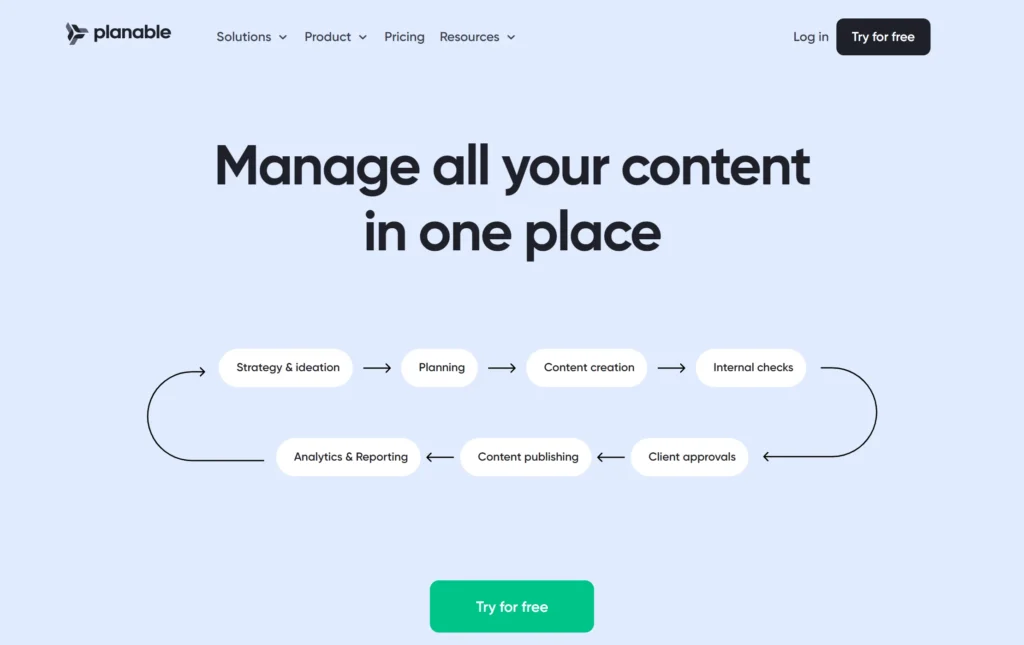
Planable primarily focuses on visual content collaboration, making it easy to plan, schedule, and review Pinterest content as a team. Moreover, Pinterest offers a similar interface as Pinterest, which makes it easy to access how their pins will look once published, helping to select the best board for your pins.
How to Use Planable
➤ Login to the Planble dashboard with your email or Facebook account
➤ After logging in, you will be asked to create a Workplace
➤ A Workplace is where you will manage and organize your pins
➤ Connect Your Pinterest Account with Planable
➤ Add details to Planable’s Pinterest scheduling section. You will be able to enter details such as description, URL, and specific Pinterest board.
➤ Select a suitable board for your Pin
➤ Now, to schedule a pin, click on the Calendar Icon next to the publish button
➤ A calendar will appear where you can select the date and time for the Pin to go live
➤ A drag-and-drop calendar is also available to move and adjust schedule posts if needed
➤ Once the Pin is ready, it will be auto-published on the selected time
Planable Price
Planable is available with four plans:
Free Plan: Allows 50 posts with no introduction to Twitter publishing or analytics
Basic Plan: Available at $33 per workspace per month with a free trial available. It supports one workspace, and it allows 60 posts per workspace with unlimited users and four social pages per workspace.
Pro Plan: Prices at $49 per workspace per month and also offer a free trial. It allows 1 workspace but with an increased post limit of up to 150 posts per workspace. Users are allowed to connect ten social pages per workspace with unlimited accounts.
Enterprise Plan: If the above plans do not meet your requirements, you can contact the Planable support team and customize your own plan.
Conclusion
With this information you are now in a state to pick the best Pinterest Scheduler for your Pinterest scheduling. We have crafted these guidelines after using these schedulers personally and provide you with the best ways to use them. I hope you liked it; if you are using any other Pinterest scheduler to schedule Pinterest posts and that is not mentioned in my list, comment here and tell us more about it. Sharing is caring!
Frequently Asked Questions (FAQs)
Do all Pinterest scheduling tools offer free plans?
While many offer free plans, it is not necessarily true that every Pinterest scheduler tool offers free plans.
Why should you use a Pinterest scheduler to schedule Pinterest posts?
Using a Pinterest scheduler helps maintain a consistent posting schedule, optimize posting times for better engagement, and above all it saves you time by automating the process.
Can I schedule multiple pins at a time?
Yes, most of the scheduling tools allow you to schedule multiple pins at once. You can upload bulk content and set schedules for multiple posts in advance.
Can I edit scheduled pins?
Yes, you can still make changes to scheduled pins such as changing the content, description, or posting time.