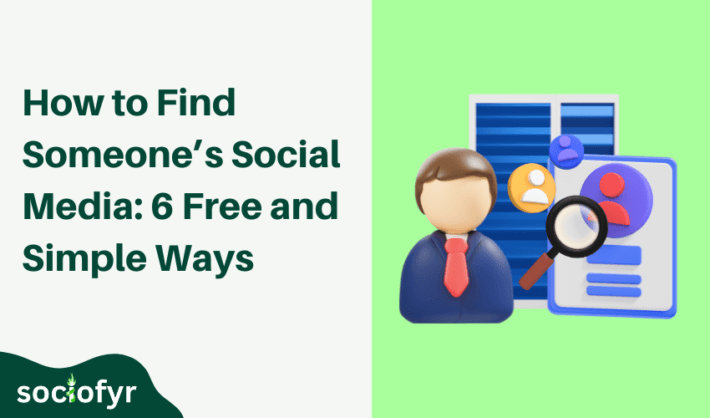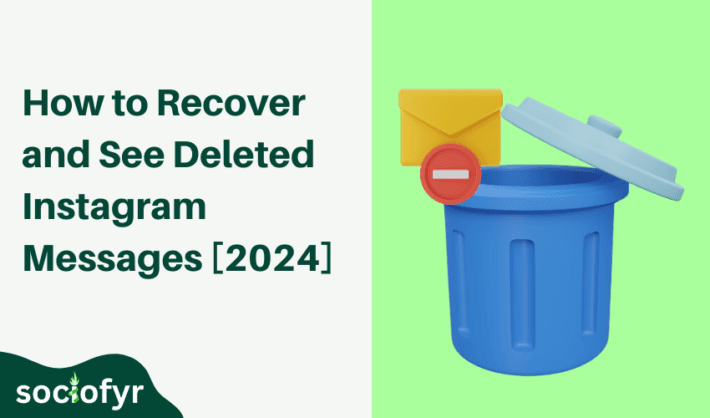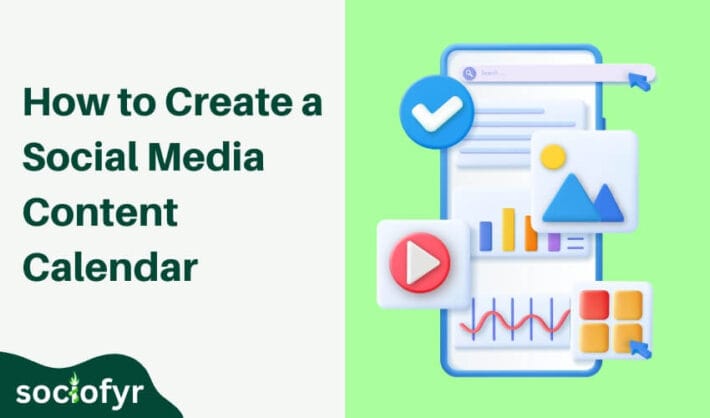How to Schedule Instagram Posts: 3 Easy Ways for 2024
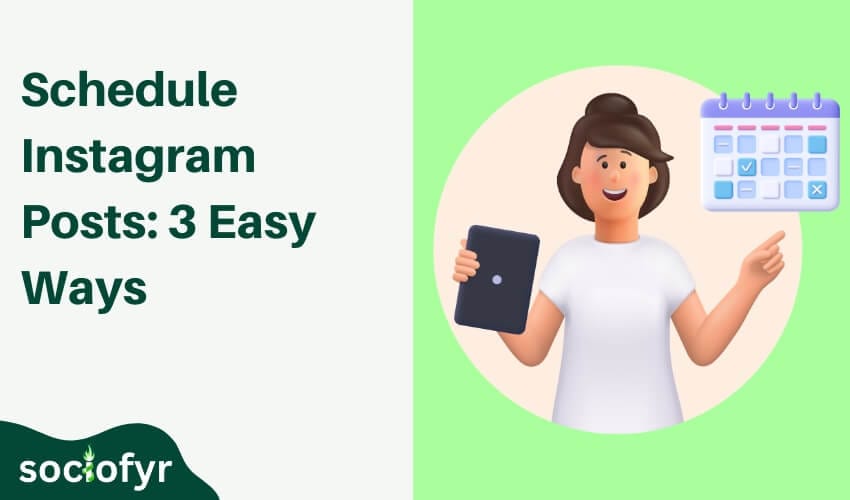
If you are also looking to take your Instagram game to the next level, we have got you covered. Regular posting schedule on Instagram can be a challenge, especially when life gets busy. Whether you have a small individual store or you are running a big agency, posting regularly is a key to staying connected with your audience. But what if you could automate the whole posting process?
Yes, it is possible since 2022, when Instagram added a native Instagram post scheduler. Ever since users including big companies are taking a great advantage of this feature. Users can schedule 22 posts per day and 75 days in advance. We will explore 3 easy ways to discover how to schedule Instagram posts with least or no manual input. Let’s gets started!
How to Schedule Instagram Posts in 3 Easy Ways
When it comes to schedule posts on Instagram there are many tools and methods to help you with. We have selected the three most easy ways to discuss today. You can use any of the three to automate your Instagram posting schedule:
► Schedule Instagram Posts Using the Native Tool
► Schedule Instagram Posts from Meta Business Suite
► Schedule Instagram Posts Using Different Third-Party Tools
Let’s discover these methods one by one.
How to Schedule Instagram Posts Using Native Tool
The Meta company added a feature, “Schedule Posts,” two years back, and it’s super easy to schedule your Instagram posts, reels, stories, and even threads. All you have to do is:
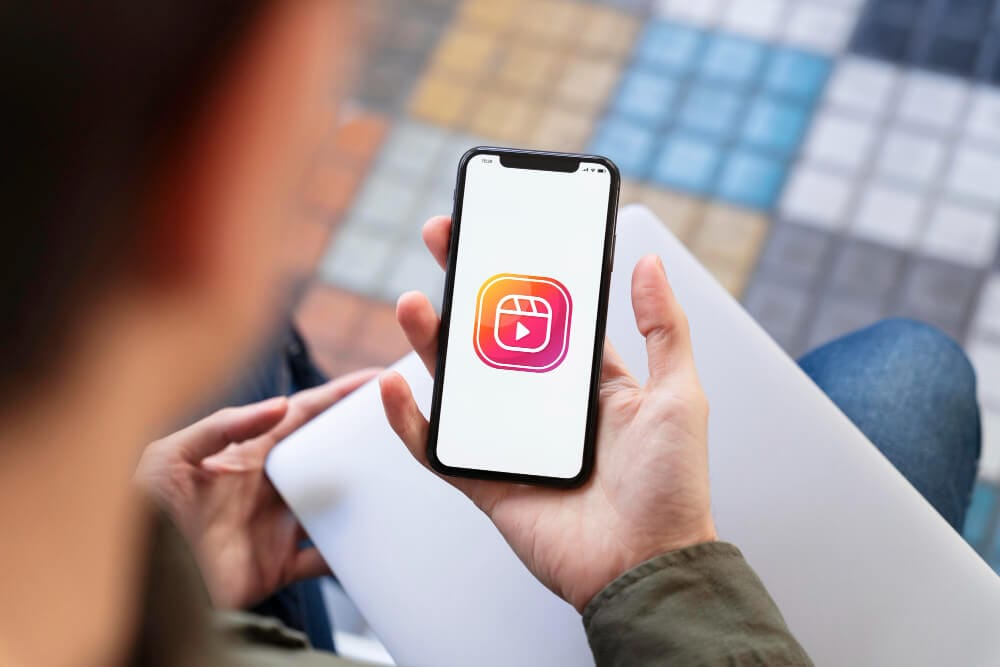
► Make your content ready to be scheduled
► Once ready to post, click ‘+’ sign and look for the post or reel you want to add
► Select your post or reel and add a catchy caption to it
► Once done with the caption, scroll down and look for the option ‘Advanced Settings.’
► Tap on it, navigate to the ‘Schedule’ option, and hit it to turn scheduling on
► Now, set the date and time you want to post
► It should be in a maximum range of 75 days from the day of scheduling the post
► You can still edit this scheduled post
► For this, go to your profile and tap on the menu icon from the top right
► Navigate to ‘Scheduled Content’ and click on three dots next to every selected post
► Now you can edit or delete the content
How to Schedule Instagram Posts from Meta Business Suite
Another easy and reliable method of scheduling posts on Instagram is using the Meta Business Suite (previously called Facebook Creator Studio). Do not worry, even if you are new to this thing, we will get you through the simple steps so you can easily schedule posts and free up more time to create content. Let’s get started with this!
Step 1: Connect Your Instagram Account to Meta Business Suite
1. Navigate to Meta Business Suite, you can easily access it via desktop at business.facebook.com or download the Meta Business Suite app on your device.
2. Now, login to your Facebook Account but make sure you login with the account that is linked with Instagram Business profile.
3. Once in your account, go to ‘Settings’ and look for ‘Instagram Accounts’ and click on the ‘Connect’ button. Follow the prompts and login to your Instagram account.
4. When you have connected your account, now you will be able to schedule Instagram posts directly from Instagram Suite.
Step 2: Create a Post
- To create and schedule a post, click on ‘Create Post’ present on the left-hand menu of Meta Business Suite.
- If you have connected more than one account, a dropdown will be open. Select the right Instagram profile from the dropdown menu.
- Add your already designed media (photos or videos) along with a caption. You can also add other details like location, just like you would post on a simple Instagram profile.
Step 3: Schedule the Instagram Post
- Look for the ‘Schedule’ button located at the bottom right of the post window. This is where you will set your date and.
- A calendar will appear, allowing you to choose the best date and time for your post, reel, or story. Make sure you pick the right time when most of your audience is active.
- When done with the date and time selection, tap on the Schedule button and your post will be automatically published at the selected date and time.
Step 4: Manage and Edit Scheduled Posts
- You can still manage and edit your scheduled posts.
- Go to ‘Scheduled Posts’ section in the left-hand menu, find ‘Post & Stories’ click it and all the scheduled posts will be in front of you.
- Select the post, reel, or story you want to edit. You can edit caption, media, or reschedule the post to a different time.
- Once the post is live on the selected date and time. You can now view and track its performance from the Meta Business Suite.
How to Schedule Instagram Posts Using Different Third-Party Tools

An Instagram post scheduler can also help you to schedule posts on Instagram. Tools like Sprout Social, Later, Hootsuite, and Planable offer a wide range of features, from advanced scheduling options to in-depth analytics. These tools benefit more to those who are managing multiple Instagram accounts.
♦ Sprout Social
Scheduling Instagram posts with native tools was an easy task, wasn’t it? But how about scheduling posts on multiple Instagram accounts? Sprout Social is a social media management tool that helps you manage your Instagram content along with other platforms like Facebook, Twitter, and LinkedIn. It is equally easy to schedule Instagram posts using Sprout Social in simple steps.
Step 1: Sign up Sprout Social and connect your Instagram account
Log in to your Sprout Social account, or if you are new to the platform, sign up first. Once signed up, navigate to the ‘Profile’ section in settings and click on “Connect Profile.’ Now, follow the prompts to complete the connecting process.
Step 2: Create a New Post
On the left hand, click on the Publishing menu, from where you will manage your scheduled posts. Now, tap on the green colored ‘Compose’ button present at the top-right of the screen with a pencil or paper icon. Select one of your Instagram accounts where you want to publish content.
Step 3: Upload Media and Add a Caption
Now, select a photo or video from your device or media library and upload it. Add a catchy caption, and you can also include hashtags, keywords, tags, and location if needed.
Step 4: Schedule the Post
Once satisfied with the settings, go to ‘When to Post’ section in the Compose menu. Here you will be asked to add date and time. You can also take help from Sprout Social’s ‘Optimal Send Times’ which suggests the best time for your content to be published based on your users’ activity and engagement.
Step 5: Select Draft, Queue, or Submit for Approval
These features further make things easy. Once finished with editing, you can now schedule the post. If you feel your content is fully optimized and ready to go live, you can choose a date and time to schedule the post right away. However, if you have done with editing but still doubt if your content needs more improvement, move it to draft.
When you have plenty of posts ready to be posted one after another, you do not need to select them one-by-one and post them. You can add them to the queue and they will be published automatically. You can also enable the Submit for Approval option which helps you review the content before it goes live.
♦ Hootsuite
Hootsuite offers a wide range of features for managing multiple platforms from a single dashboard and saves you more time, including Instagram. Let’s discover how to schedule Instagram posts using this social media tool.
Step 1: Sign Up and Connect to Business Instagram
Sign up to Hootsuite or create a new account and go to ‘My Profile’ then “Manage accounts and teams.’ Now, select Private Network in the bottom-left corner. Choose Instagram and select Instagram Business from the dropdown.
Step 2: Create a New Post
In the main dashboard, select your desired Instagram account from the accounts list. Now, click on ‘Create Icon’ and select your post materials. The option selected by default is ‘Post’, but you can change it if you want to publish Story or Reel.
Step 3: Upload Media and Add a Caption
Select your images, videos, or infographics to be posted from your Hootsuite content library or from the device. Now type in your caption and add hashtags, tag other Instagram users, or add a location if needed.
Step 4: Schedule the Post at Best Time
You can manually select a date and time for your content to go live. Plus, Hootsuite offers a unique feature called ‘Best Time to Publish.’ Hootsuite tracks your previous content and user engagement with it along with the time when your posts got the highest engagement rates and suggest the best time to post your future content.
To enable this feature, navigate to the left-hand menu, click Analytics, and look for Best Time to Publish. Now, your Posts, Stories, and Reels will be published at the time when most of your users are active on the platform.
♦ Planable
Planable is a collaborative platform designed for teams to plan and schedule social media posts together. It is an ideal social media management tool for those who need approval workflows or feedback on content.
Step 1: Sign Up and Add Your Business Instagram Account
To plan and schedule Instagram posts along with 8 other platforms, first you need to create a Planable account which is free. From your dashboard, click on ‘Create Workspace’ and select Instagram as one of the social media platforms you want to manage. For direct publishing of content on your wall, you need to have an Instagram business page linked to a Facebook page.
Step 2: Upload Content & Compose a Post
In the Content section, click on the Compose button with a ‘+’ icon to start a new post. Now, upload your images and videos and add a caption to them. Planable also allows the use of hashtags, tag other users, and use of locations.
Step 3: Collaborate and Approve the Post
One of the key features of Planable is team collaboration. If you are working in a team, you can invite other team members to view, comment, and approve posts before they go live.
Step 4: Schedule Instagram Posts
When your post is approved by the team, click on the ‘Schedule’ button and select a date and time available at the bottom. Once your posts are scheduled, you can still view them by using Grid view. You can schedule the posts with a privacy set ‘only visible to team members’ or you can select ‘Visible to everyone’.
Pro Tips for Efficient Instagram Post Scheduling
It is essential to use the best practices to ensure that your scheduled Instagram posts align with your goals and engage your audience effectively. Follow guidelines by our experts to help you maximize the impact of your scheduled posts.
♦ Know Your Audience’s Peak Times
One of the most important reasons why we schedule Instagram posts is to reach the right people at the right time and date. For example, if you are planning to launch a new product two months later and you are making consistent efforts to make content for its promotion and scheduling it to post at the right time.
What will be the best strategy for this case? Obviously posting it at the time when most of the target audience is active and your content is not only seen but appreciated.
How You Do It
These days checking the most active time of your audience is not difficult. It merely takes a few clicks to know where your audience is from and when they use and interact with your content the most. You can use Instagram’s native tools like Analytics or Insights or you can take help from many other social media marketing tools like Buffer.
Once the right time is identified, set your Instagram schedule post to go live during this time for maximum reach and interaction. Posting at the right time enhances the chances of more user engagement and helps you grow.
♦ Batch Create Your Content
Instead of creating and scheduling posts one by one, bulk of posts created and scheduled can increase the impact of the Instagram schedule post feature. If you have an annual calendar of events that your brand targets every year. It makes it easy to create content for similar events before time so that you can focus on other important tasks at the time of event instead of posting daily.
So, create and schedule bulk content to better utilize this feature of Instagram and save your important time. Plus, you will have more control over your content calendar to make sure everything aligns with your brand’s goal.
How to Do It
Use tools like Google Calendar or third-party tools like Later or Planable to outline what type of posts to publish and when. For example, you might decide to post educational content on Mondays, product promotions on Wednesdays, and behind-the-scenes photos on Fridays.
Plan your content around key topics, themes, or events that are relevant to your brand. Having a separate theme for each post or day helps you stay organized and ensure variety in your content.
♦ Plan Content Around Key Events or Trends
The most inspiring thing to me about Instagram Scheduled posts feature is that you can plan content around holidays, events, or industry-relevant industry trends ensures that your posts are ready well in time and there is no last-minute hustle.
How to Do IT
Use a calendar to mark Public Holidays, industry relevant events, or annual sales events like Black Friday and Single’s Day. Now, for each post create a themed content that is highly relevant to the event or occasion and set it schedule on the date. For example, holiday posts, and product launches.
♦ Test and Adjust
Now when you have a clear image of what kind of content has been set to be scheduled, you have plenty of time to review it on a regular basis. Keep a check if your content meets the required criteria and user intent. With a bigger image in front of you, it is easy to make adjustments and create new content if something does not fit.
You should also be checking Instagram scheduled posts that have gone live to review how they are performing.
Why You Should Schedule Instagram Posts in 2024
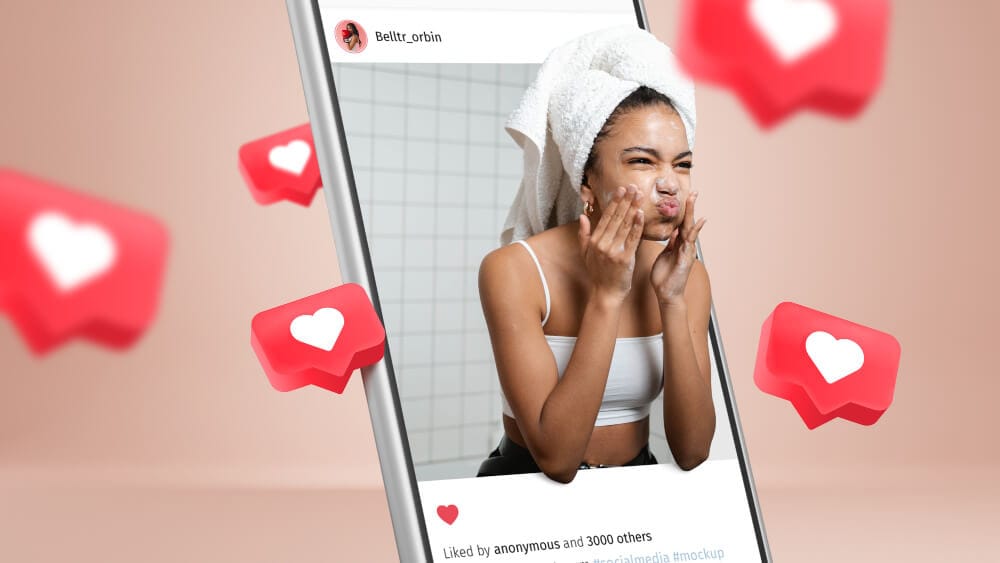
Scheduling Instagram posts offer significant benefits other than improving your social media visibility and overall workflow. So, it is must thing you know how to schedule Instagram posts to get the benefits. Here are some key advantages of scheduling Instagram posts in advance.
♦ Consistency and Time Management
Scheduling a bulk of highly relevant posts ensures your Instagram offers valuable content to users on a regular basis. It increases trust and visibility which is crucial for the audience. By planning and scheduling content ahead of time, you can batch your content creation efforts.
♦ Reach Optimal Posting Time
Sometimes you might be managing your accounts from a different country with different time zones. You may miss the peak engagement times due to this reason. With scheduling tools, you can set posts to go live during the peak engagement times, even if you are not available to post manually at that time.
Scheduling features also offer you plenty of time to create and queue the content for an industry relevant event. You can create and enable auto scheduling the content and focus on the ground matters during event days without worrying about posting content daily.
♦ Better Content Planning
Scheduling Instagram posts in advance encourages more thoughtful and strategic content planning. You are in a better position to target holidays, events and product launches and organize your posts to create a streamlined workflow. It ensures variety and helps you create a balance in content posting strategy.
Final Thoughts
Instagram has evolved into a business hub and it is not merely an entertainment platform. As Instagram continues to grow as a business platform, learning how to schedule Instagram posts has become crucial. It helps you stay consistent in posting, pitch your audience, and manage your time efficiently.
Whether you are a business or an individual to grow on Instagram, scheduling posts on Instagram ensures that you are always active on the platform. You can further automate the process by integrating social media tools for replying to DMs and comments. This automation is so necessary because you cannot give your whole day only for posting content and managing queries.
By using an Instagram post scheduler, you can plan and organize your content in advance to cover future events and holidays better. It ensures a steady flow of posts that align with your marketing strategy.
Frequently Asked Questions (FAQs)
What is an Instagram post scheduler?
An Instagram post scheduler is a handy tool that helps brands and individuals to plan and schedule posts on Instagram ahead of time. You can choose specific dates and times for your posts, stories, and reels to be published automatically.
How to schedule Instagram posts?
There are three easy ways to schedule Instagram posts. You can use Instagram’s native tool (only available in Business Instagram). You can also schedule posts using Meta Business Suite or third-party tools like Hootsuite, Planable, and Later.
Can I schedule Instagram Stories and Reels?
While some free tools may be limited to schedule only posts, tools like Later and Hootsuite allow the scheduling of Instagram Stories as well. However, most platforms still do not support full auto-publishing of Reels.